Incorporating video into your product content is a strategic move that can significantly boost customer conversions.
To add video to your product, start by logging into your dashboard. Once there, navigate to the “Products” section. Use the search function to locate the specific product you wish to enhance with video content, and click “Edit.”
Within the product editor, you have two options for integrating your video:
1. Add it to the Product Gallery (do not add as featured image)
- Hover over current gallery product image or add new product image.
- Once hovered you will see a +video button pop up. Click and add to your video. Follow direction within pop up.
- Be sure to only use a YouTube or Vimeo video. Uploading a video directly to your website will cause the page to load slow.
- Once all information has been filled in press save and then press “update”button.
- Your video will now appear in the product gallery.
2. Embed it directly into the Product Description.
- From YouTube or Vimeo copy the embed code provided.
- Take that embed code and navigate to product description and click on code.
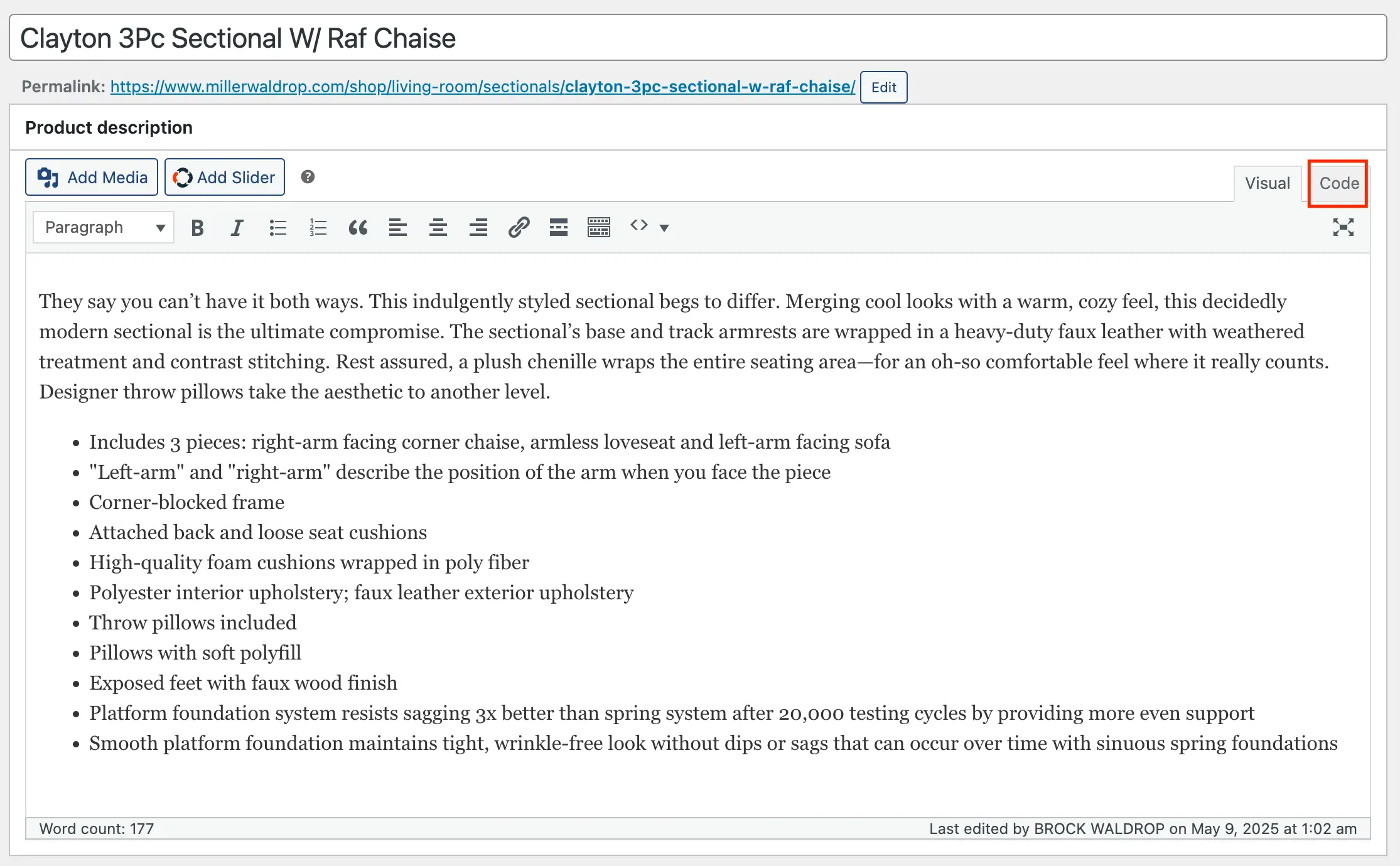
- Once in the code section go to the very bottom after copy and paster your embed code.
- Once complete press “update”button.
- Your video will now appear in the product description.
